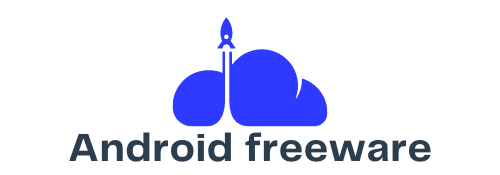How do you set up a Synology DS920+ for automated photo backups from multiple mobile devices?
Data management in the digital age extends beyond traditional computer storage. With the increasing number of mobile devices like smartphones and tablets, backup solutions for these devices have become crucial. One effective solution is using a Synology NAS, specifically the Synology DS920+. This powerful network attached storage device allows you to backup and organize your photos seamlessly from multiple mobile devices. In this article, we will guide you through setting up your Synology DS920+ for automated photo backups.
The Synology DS920+ is a versatile and robust network attached storage device designed to meet the extensive data needs of both home users and small businesses. This NAS features a quad-core processor, up to 4 bays for storage drives, and expandable memory. Whether you are a photography enthusiast or a small business owner looking for a reliable storage solution, the DS920+ offers support for various applications including Synology Drive and Synology Photos.
A voir aussi : What are the detailed steps to install and configure a Thunderbolt 3 eGPU enclosure on a Lenovo Yoga 9i?
The Synology DS920+ allows users to access their files from anywhere, ensuring that your data is always available and secure. By setting up automated photo backups from multiple mobile devices, you can simplify your data management and safeguard your precious memories. Let's delve into how you can make the most out of your Synology NAS for this purpose.
Initial NAS Setup and Configuration
Setting up your Synology DS920+ is the first step toward ensuring your photos are safely backed up. Start by unboxing your NAS and installing the hard drives into the bays. Once your drives are securely installed, connect the NAS to your network using an Ethernet cable and power it up.
Avez-vous vu cela : How can you optimize the performance of a Dell Precision 5750 for 3D modeling using Blender?
Next, you'll need to install the DiskStation Manager (DSM), Synology's proprietary operating system. Navigate to find.synology.com from a web browser on a connected device, and follow the on-screen instructions to install DSM. This intuitive OS will guide you through the initial setup, including creating a storage pool, which is necessary for managing your files and folders.
In the Control Panel, create shared folders where your photos will be stored. These folders will be accessible from any device connected to your network. Make sure to enable two-factor authentication for added security, ensuring that only authorized users can access your data.
Setting Up Synology Photos
Synology Photos is a powerful application tailored for managing and backing up your photo collection. This tool integrates seamlessly with your Synology NAS and provides various features for organizing, sharing, and backing up photos. To install Synology Photos, navigate to the Package Center in DSM and search for the application. Once located, click 'Install' and follow the prompts.
After installation, open Synology Photos and configure the backup settings. You can create specific folders for different users or devices, ensuring that each person’s photos are stored separately but still easily accessible. Enable automatic backups by configuring the mobile app to sync photos directly to the NAS. This feature ensures that all new photos taken on any connected device are automatically uploaded to the shared folders on your DS920+.
For multiple mobile devices, each user needs to download the Synology Photos app from their respective app store. Once installed, they can log in using their NAS credentials and set up their backup preferences. The app supports various backup options, such as backing up only when connected to Wi-Fi or during specific times to save on data usage and battery life.
Utilizing Synology Drive for Enhanced Backup Capabilities
While Synology Photos is excellent for managing and backing up photos, Synology Drive offers a more comprehensive solution for backing up all types of files from multiple devices. Synology Drive acts similar to cloud storage services like Google Drive, but with the added control and security of local storage.
To get started, install Synology Drive from the Package Center on your NAS. Once installed, open the application and create a shared folder specifically for backups. This folder can accommodate a variety of file types beyond photos, such as documents, videos, and other important data.
Each mobile device will need the Synology Drive app, available for download on iOS and Android. Upon installation, users can log in with their NAS credentials and configure backup settings. Synology Drive provides options to automatically sync specific folders from the device to the NAS, ensuring a continuous and up-to-date backup of all essential data.
Synology Drive also includes synchronization features that keep files consistent across multiple devices. This means any change made on one device will be reflected on all other devices connected to the NAS, providing real-time data access and management.
Advanced Features and Optimizations
To truly maximize the Synology DS920+, consider utilizing its advanced features. One such feature is creating a storage pool with NVMe SSD caching, which enhances the read/write speeds of your NAS. This setup ensures that your data is quickly accessible, even with large volumes of files.
For additional security, configure Active Backup for Business, which supports automated backup of multiple endpoints, including PCs and servers. This ensures that your entire ecosystem of devices is safeguarded against data loss.
Additionally, the Virtual Machine Manager allows you to run virtual machines on your NAS, expanding its capabilities beyond file storage. This is particularly useful for developing or testing applications in a secure environment.
Finally, File Station is an essential tool for managing your data directly from the DSM interface. With File Station, you can easily organize, move, and share files within your network. As you grow familiar with the NAS environment, you will find these tools indispensable for efficient data management.
Setting up a Synology DS920+ for automated photo backups from multiple mobile devices is a comprehensive process that offers vast benefits in terms of data security, accessibility, and management. By leveraging the powerful features of Synology Photos, Synology Drive, and the DiskStation Manager, you can ensure that your photos and other essential files are backed up automatically and securely.
The DS920+ not only provides a robust storage solution but also enhances how you manage and interact with your data. From seamless backup processes to advanced management tools, this NAS is designed to meet the demands of modern data storage.
In conclusion, with the Synology DS920+, you gain a highly reliable and scalable network attached storage solution that simplifies photo backups from multiple mobile devices. Whether you are an individual user or a small business, the DS920+ ensures that your data is always protected and easily accessible, providing peace of mind in the ever-evolving digital landscape.